Introduction
Group Management is an important feature for operating a large scale digital signage network. A group represents a set of SMP players which play the same content. If we refer to the traditional TV broadcast world, an SMP group is comparable to a TV program channel. Therefore, group content management of digital signage is associated with channel content management in the TV world.
CAYIN’s digital signage has a simple but powerful management philosophy. Incorporating SMP players and CMS servers, administrators can manage a large number of media players and divide them into groups to update contents, edit playback schedules and modify configurations centrally and efficiently. This document aims to introduce the mechanism of CAYIN’s content management with Group, Media Folder, and User Account.
Terminologies
The following terminologies are frequently used in the operations of SMP and CMS products. It is important to understand the exact definitions of these terminologies.
1. Media Folder
Media Folder is the folder that SMP or CMS stores media files and later plays them back.
SMP player
Media Folder in SMP player can be internal HDD, SSD, or USB disk based on the user's configuration. Each SMP player has only one Media Folder. Media files will be stored in the storage device of the SMP player. Users have five ways to upload files to the Media Folder of an SMP player:
- Network Shares (Network Neighborhood): You can copy and paste files from your PC to SMP’s Media Folder. Simply open File Explorer and enter SMP player's hostname or IP address. You can also use CAYIN Device Seeker to open the media folder.
- FTP: You can use a familiar FTP client software to upload/delete files in an SMP's Media Folder.
- SMP’s Web Manager: Managing SMP's Media Folder directly on SMP's Web Manager is also doable under the Library > File section.
- USB storage device: You can insert a USB flash drive or USB HDD to update the content into Media Folder.
- CMS server: In a client-server architecture, SMP players will periodically download new or updated files from a CMS server.
CMS server
In a CMS server, there can be one or multiple Media Folders. Go to Access > Folder Management page on the CMS Web Manager, users can add or delete a new Media Folder(s).
Each Media Folder in a CMS is independent of the others. Through the settings of synchronization on SMP and CMS, the Media Folder of SMP can synchronize its files with the correspondent Media Folder of the CMS.
Users have three ways to upload files to a Media Folder(s) of a CMS:
- Network Shares (Network Neighborhood): You can copy and paste files from your PC to CMS’ Media Folder(s). Simply open File Explorer and enter CMS server's hostname or IPaddress. You can also use CAYIN Device Seeker to open the media folder.
- FTP: You can use a familiar FTP client software to upload/delete files in a CMS' Media Folder.
- CMS’ Web Manager: You can upload and delete files in a CMS' Media Folder directly via CMS' Web Manager under the Library > File section.
2. Group
The concept of Group is to divide media players into different clusters.Those players which play the same contents and apply the same schedule will be managed all together in a cluster. SMP players in the same group will synchronize contents from the same Media Folder in CMS, and thus play the same multimedia files. Furthermore, SMP players in the same group can download the same schedule and play identical playlist at the same time.
NOTE : When executing schedule, SMP players in the same group will not play exactly simultaneously, because there might be tens of seconds of difference between the execution time of each player.
SMP player
You can configure SMP player’s Group in CMS > CMS Connection page. Players with the same Group name will belong to the same group. Please note that the Group name should be written in English (A-Z, a-z), Numeric (0-9), Dash (“-“), underline (“_”) and is case-sensitive.
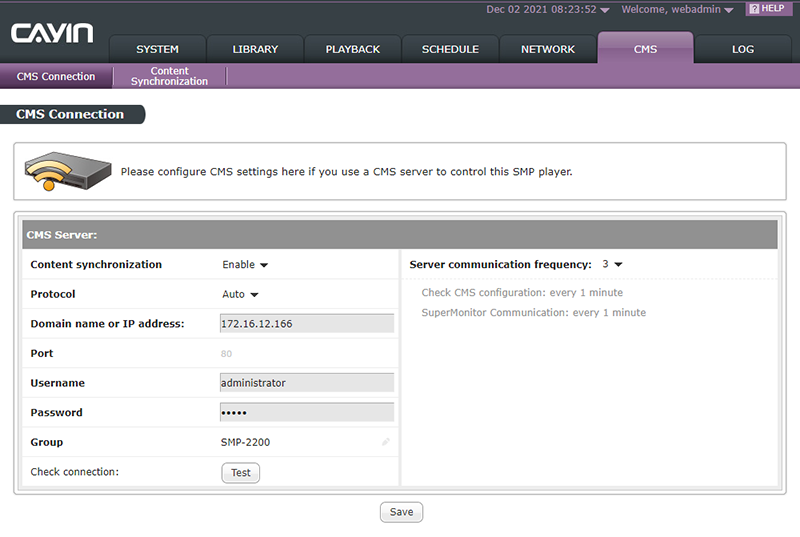
CMS server
You can create or delete groups in the Group management page (ACCESS > Group). When creating a new group on CMS, you must assign a Media Folder to this group. Then, this group will be associated with that Media Folder.
For example, you assign SMP1 to GROUP-A and associate GROUP-A with CMS’ Media Folder, Folder-1. When the synchronization begins, all media players, including SMP1, in GROUP-A will download files from Folder-1.
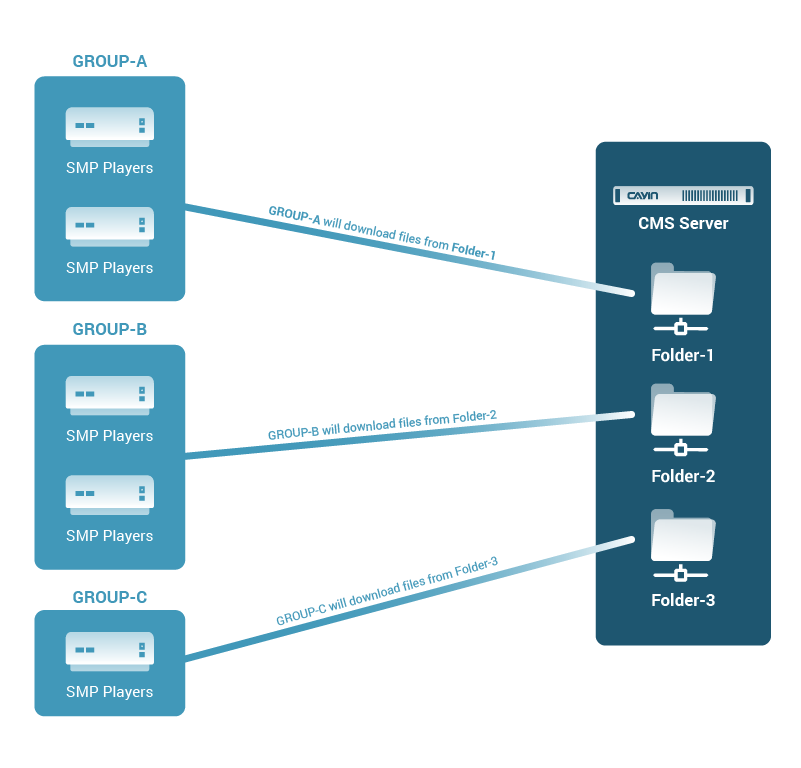
3. User Account
Administrators can create accounts for different users and assign appropriate management authority to each account. You can create and configure settings of accounts in the Account management page (ACCESS > Account).
User Account provides the following two major functions:
- Authorize the access right of Group. The system will verify the
username and
password when you upload files to CMS Media Folder (if you configure media
folder as user mode) or when SMP and CMS synchronize
contents.

The administrator can authorize an account to access all groups or specific groups. If you only select a parent group without its child groups, this account can only access this selected parent group, not including its child groups, and vice versa.
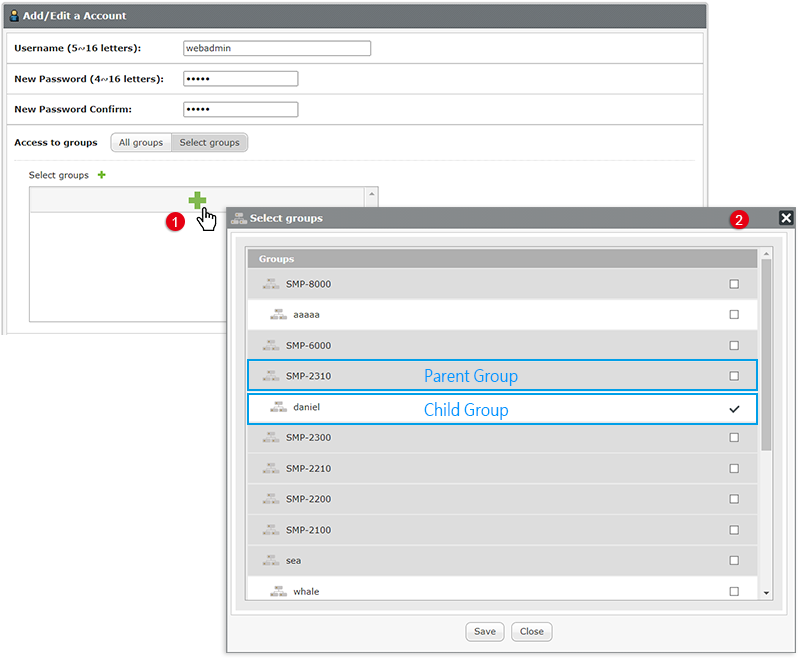
- Authorize the functionalities of CMS Web Manager.
Administrators can confine the
users to use only part of the functions in Web Manager.
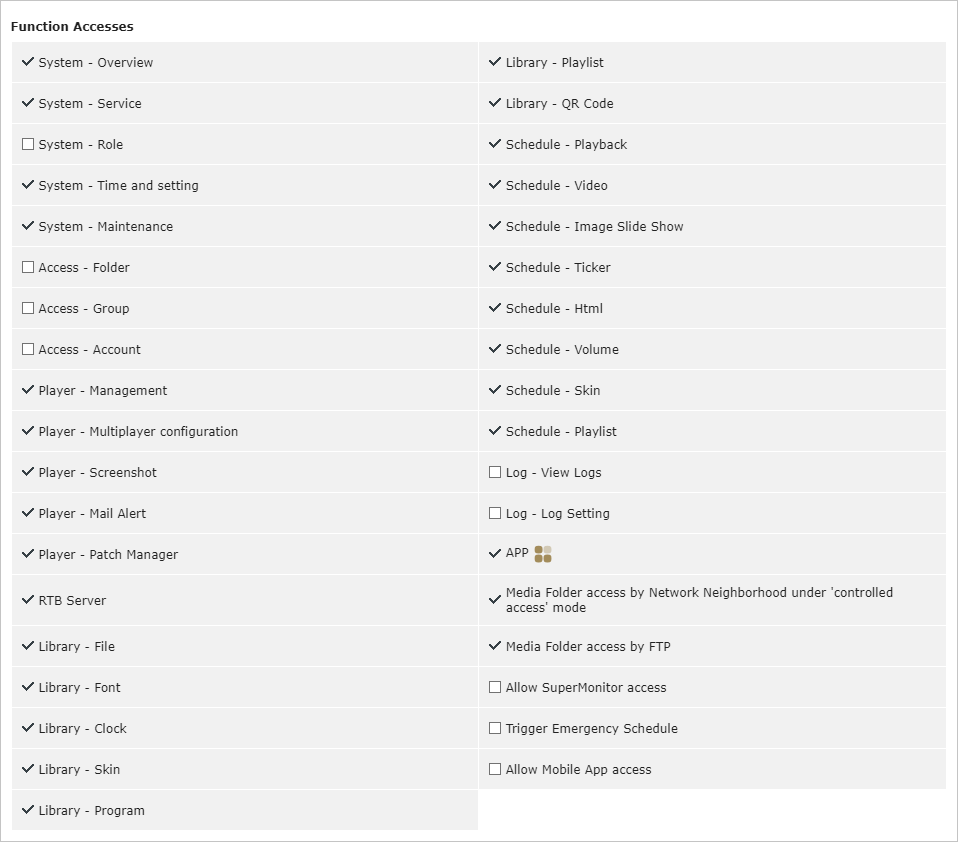
Operation Principles
Content management of CMS and SMP is on a per-group basis. The system uses groups to combine Media Folder, User Account, SMP Player, and Content Update to manage contents easily.
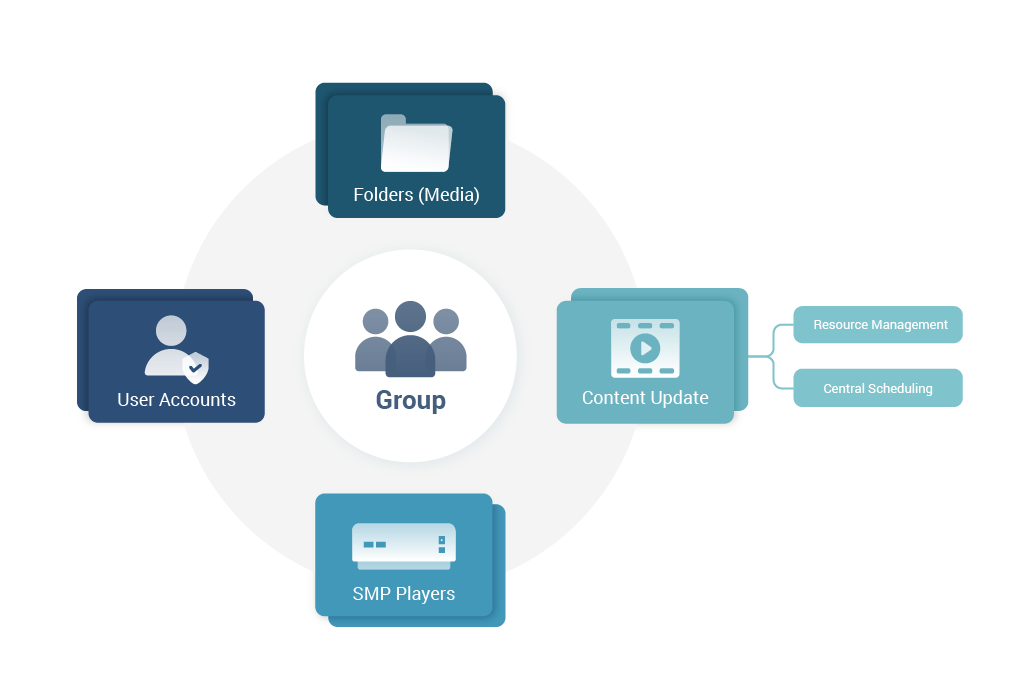
Account vs. Group vs. Media Folder
You can let a user (e.g. user_x) manage one (e.g. Group-A) or multiple groups. You can also associate a group with a folder (e.g. Folder-1) so that all SMP players (e.g. SMP-01, SMP-02…) in Group-A can synchronize contents with Folder-1 of CMS.
Generally speaking,
- an account can manage more than one group;
- a group can only be configured to access one folder;
- and, a folder (in CMS) can be a media source of one or more groups.
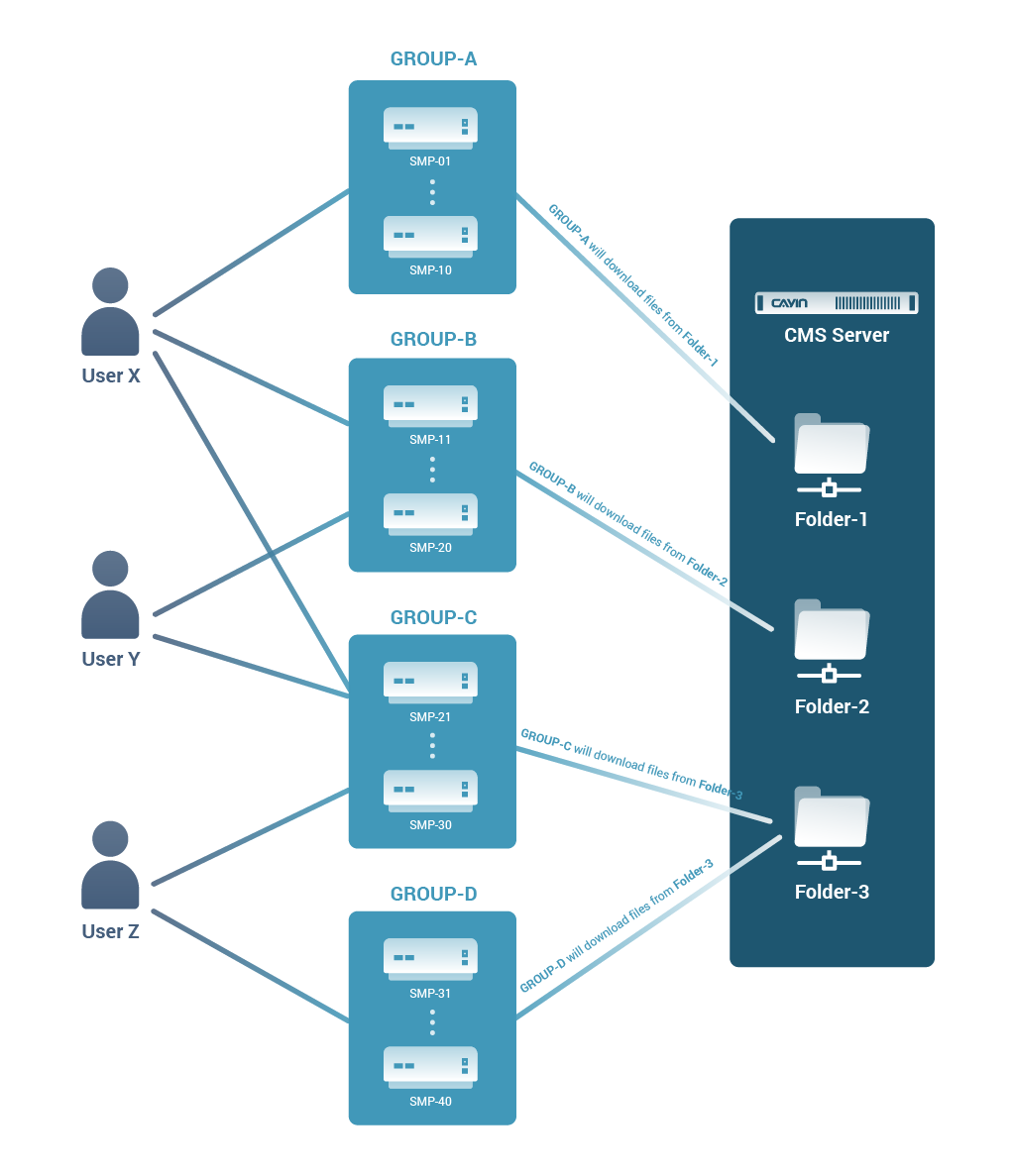
Multiple Layers of Groups
You can create five layers of groups in a CAYIN CMS server. Parent and child group is a concept of "a group of groups", which means you can add a subgroup to a parent to manage contents and schedules for multiple groups at the same time. For example, if you assign players to Child Group 21, and Child Group 21 to Parent Group 1, those players in Child Group21 will playback files in Child Group 21 and Parent Group 1 according to the priority you set. This is convenient for users who want players, in different groups, to play the same multimedia files. In short, the child group will inherit the digital contents and playlists of its parent groups.
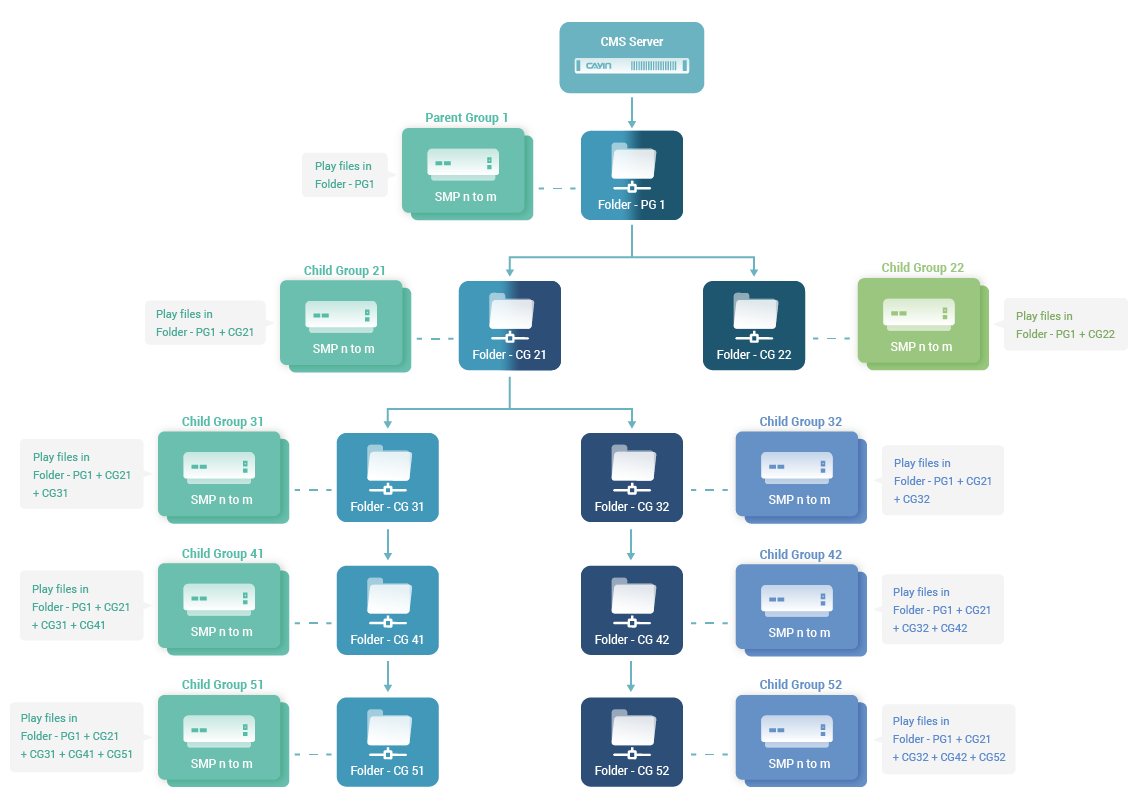
Content Update Process
Administrators can upload multimedia files to the CMS server by FTP or Network Neighborhood (Shared Folder). After CMS server verifies the username and password, SMP player will retrieve content from the server based on its settings of Group and Media Folder.
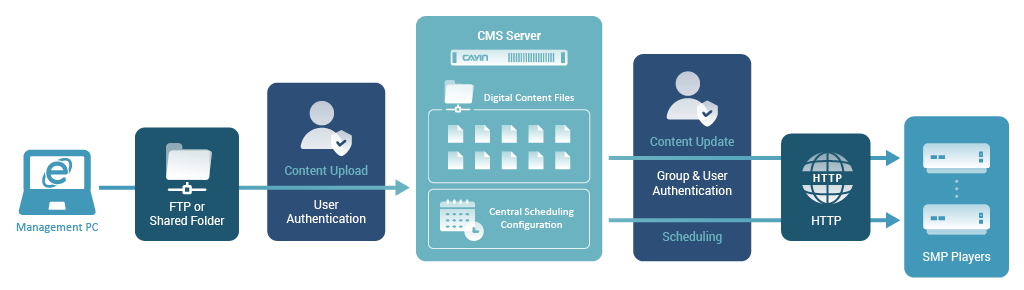
CMS server combines SMB Server, FTP Server, and HTTP Server, and provides the following functions:
- SMB Server
SMB server provide shared folder service for Media Folder through Network Neighborhood. Users can easily upload and download files in CMS server via SMB Server and Windows Network Neighborhood.
NOTE :When executing schedule, SMP players in the same group will not play exactly simultaneously, because there might be tens of seconds of difference between the execution time of each player.
- FTP Server
FTP server provides users with the FTP service. Users will face more difficulties when they use Network Neighborhood to upload or download files via the Internet. It’s not easy to configure settings under a firewall. Therefore, users can use FTP protocol to transmit data over the Internet or through a firewall.
- HTTP Server
HTTP server provides many functions in CMS, including Web Manager, content updating of Media Folder, delivering playlists of central scheduling, etc.
As for the operation steps, please refer to Establish Communication between a CMS Server and an SMP Player.
