Introduction
CAYIN’s CMS server combines FTP Server, HTTP Server, and SMB Server, which provides shared folder service for Media Folder through Network Neighborhood. Users can easily upload and download files in CMS server via SMB Server and Windows Network Neighborhood.
Some previous versions of SMP players and CMS servers support SMB 1.0. However, Windows 10 and later versions do not enable SMB 1.0/CIFS file sharing support by default. So, if you want to upload multimedia files to a CMS server (version less than 11.0) and an SMP player (version less than 3.0) via Windows Network Neighborhood, you are required to enable SMB 1.0/CIFS File Sharing Support manually. Please follow the steps below to enablethe function.
Enable SMB 1.0/CIFS File Sharing Support
Method 1: Turn it on in Control Panel
STEP 1 :Access Control Panel. Then, select Programs.
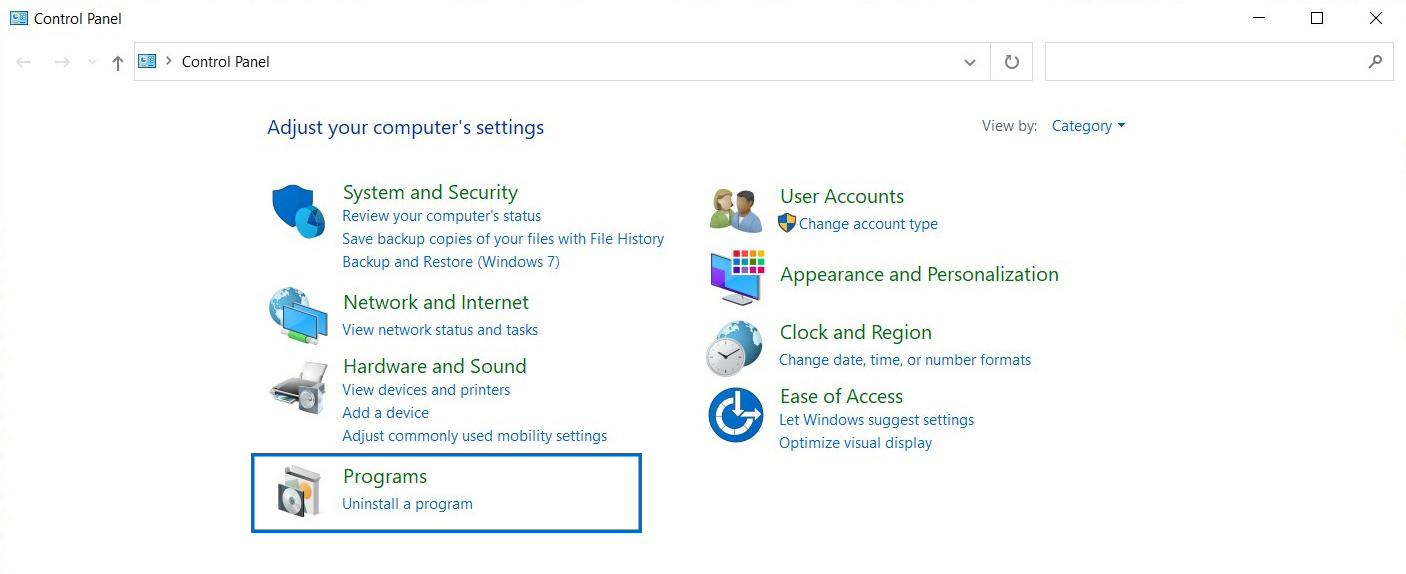
STEP 2 : Locate Programs and Features and click Turn Windows features on or off.
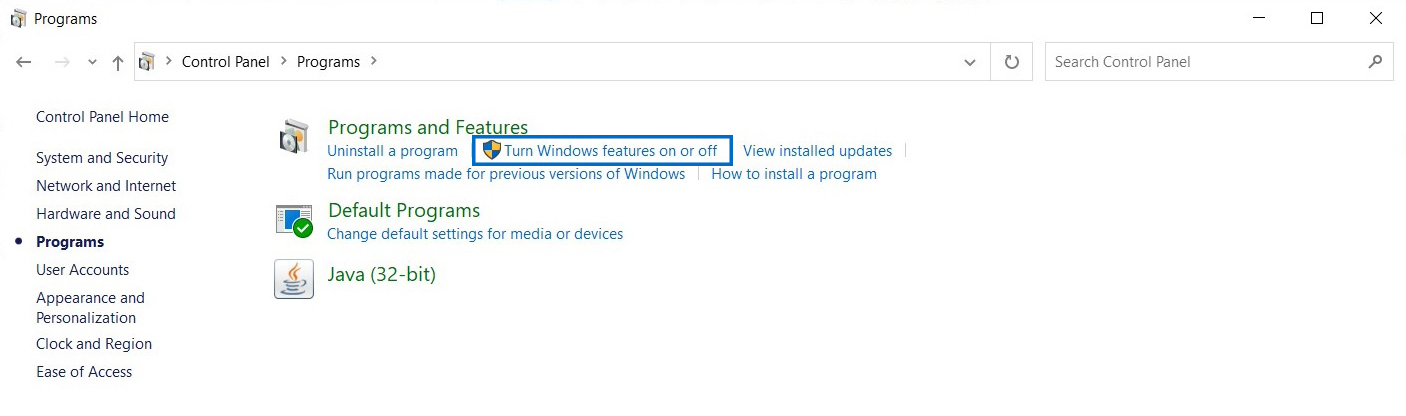
STEP 3 : Find SMB 1.0/CIFS File Sharing Support in the list and enable all three functions belong to it. Then click the OK button to continue.
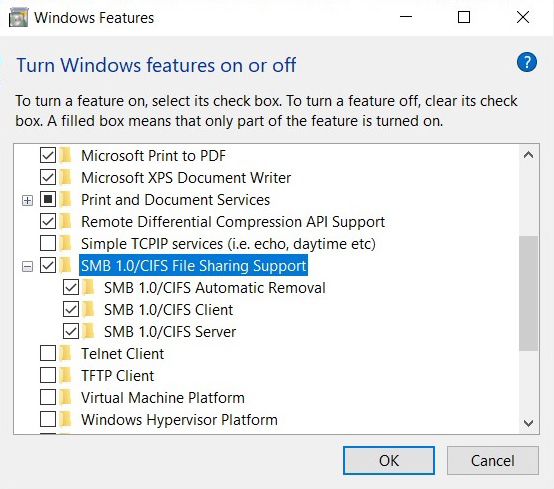
STEP 4 : The system needs to reboot your PC to finish installing the requested changes. Click the Restart button. After that, you will get SMBv1 working in Windows 10.
Method 2: Open it via Run
STEP 1 : Press the Win + R keys to open the Run window and type optionalfeatures.exe into the text box. Then, click the OK button to continue.
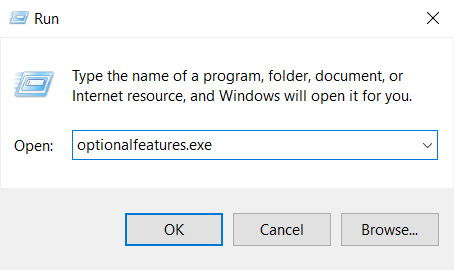
STEP 2 : Find SMB 1.0/CIFS File Sharing Support in the list and enable all three functions belong to it.Then click the OK button to continue.
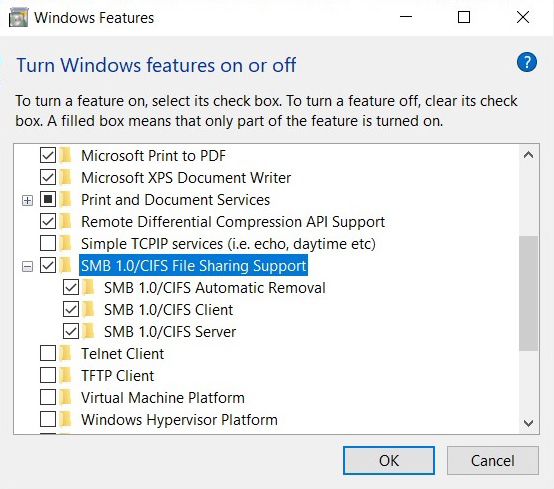
STEP 3 : The system needs to reboot your PC to finish installing the requested changes. Click the Restart button. After that, you will get SMBv1 working in Windows 10.
 Back to FAQ Center
Back to FAQ Center