Why monitoring on Google Maps?
When a large-scale digital signage network is deployed across towns, cities, or countries, using a map to visualize the location of each SMP player could come in handy. CAYIN’s digital signage system integrates Google Maps, enabling users to monitor current player statuses on Google Maps.
Before getting started
You need to prepare a USB/COM GPS receiver if you want to use GPS to track the location of your SMP players. See GPS-powered, Location-Based Digital Signage to learn detailed information about GPS activation.
Assign a location to a SMP player
You can choose to capture a location automatically by GPS or enter a static location manually. The SMP player’s location will be shown on Google Maps either way.
Capture a GPS location
If you enable the GPS function successfully, you can check the current
location of the SMP player in the System Overview page
(SYSTEM > Overview). Click the tool icon ![]() , and you will be able to see the SMP player
moving on the map, if the SMP player is installed in a mobile vehicle. The map will
be refreshed every 5 seconds.
, and you will be able to see the SMP player
moving on the map, if the SMP player is installed in a mobile vehicle. The map will
be refreshed every 5 seconds.
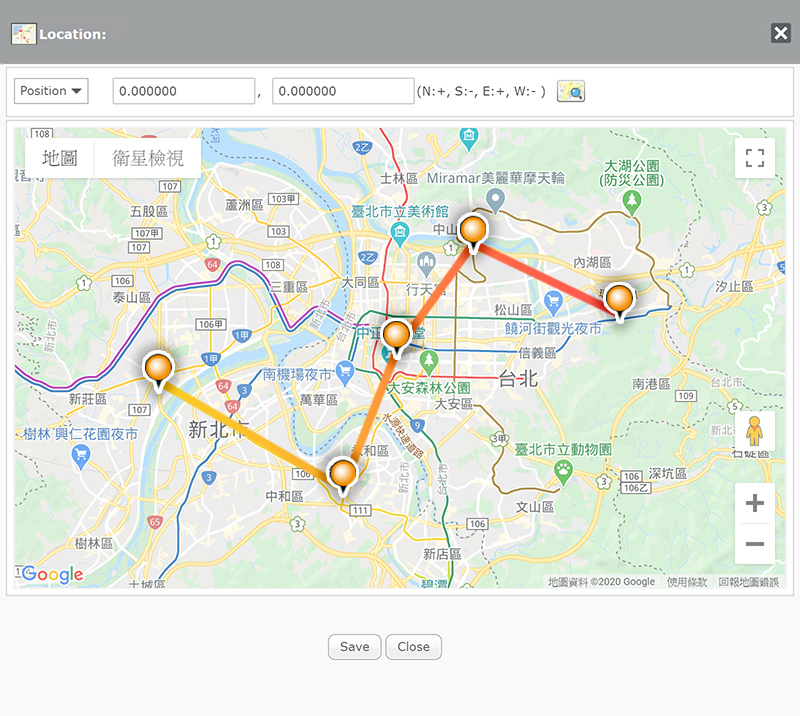
Enter a static location
You can assign a static location to the SMP player if you don’t plan to use the GPS function. Then, you can still monitor the SMP player on Google Maps.
STEP 1 :
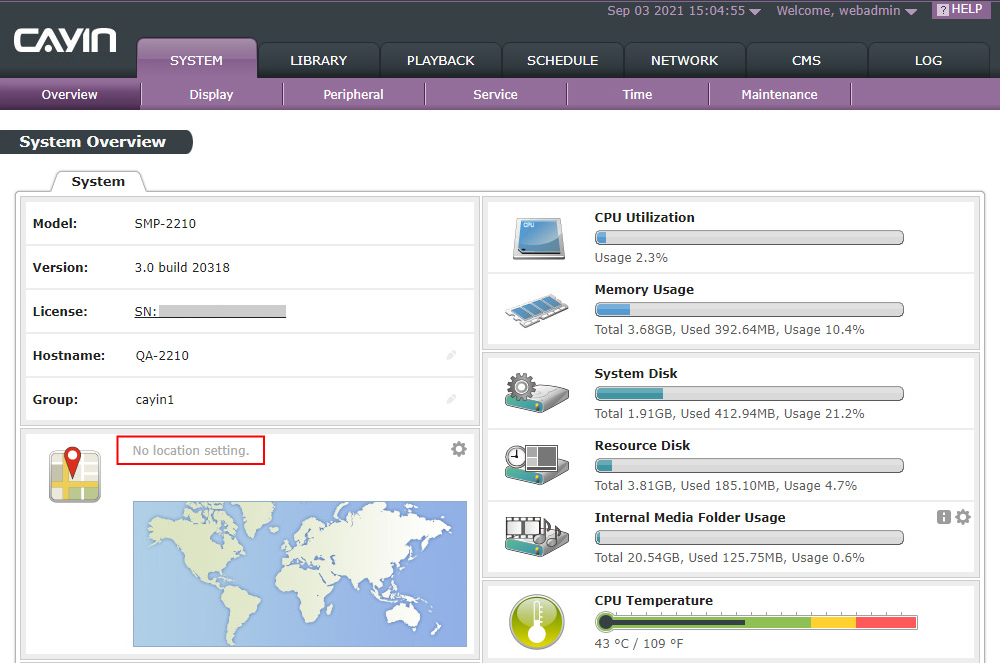
Log in to SMP Web Manager and click SYSTEM > Overviewon the main menu. Then, you will see No location setting in the location zone.
STEP 2 : Open Google Maps
Click the tool icon ![]() , and you can start to set a static location.
If you haven't configured location settings, SMP will detect your IP address and try
to show the possible current location. You can still modify the address via the
following three methods:
, and you can start to set a static location.
If you haven't configured location settings, SMP will detect your IP address and try
to show the possible current location. You can still modify the address via the
following three methods:
- Directly drag
 on the map.
on the map. - Select Address; then enter the address and click

- Select Position; then enter the latitude and longitude and
click

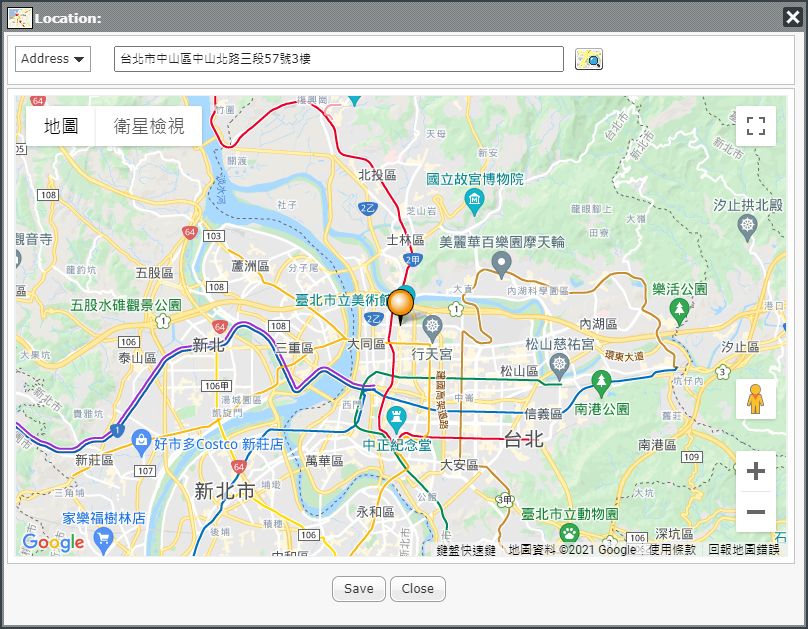
Use a CMS server to monitor SMP players on Google Maps
STEP 1 : Go to CMS Web Manager page
Log in to CMS Web Manager and click PLAYER on the main menu. Then, all SMP players that connect to this CMS server will be listed here. You can check the player's name, IP address, functioning status, as well as the availability of GPS.
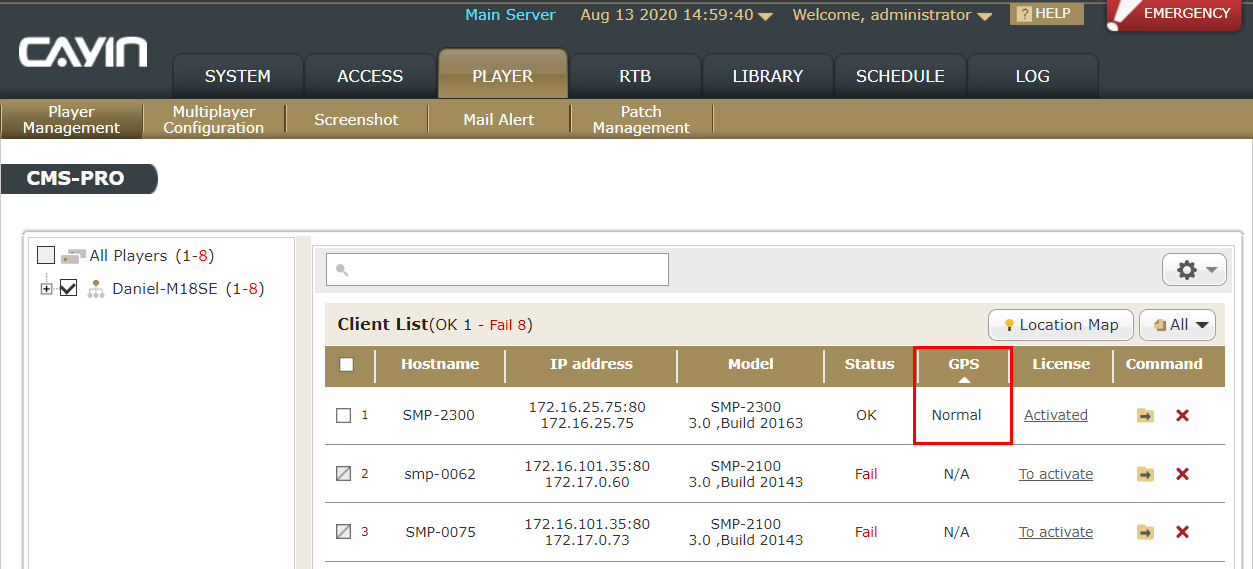
STEP 2 : Open Google Maps
Click Location Map 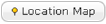 ; then you will see
Google Maps in the pop-up window. You can also set how often the page automatically
refreshes.
; then you will see
Google Maps in the pop-up window. You can also set how often the page automatically
refreshes.
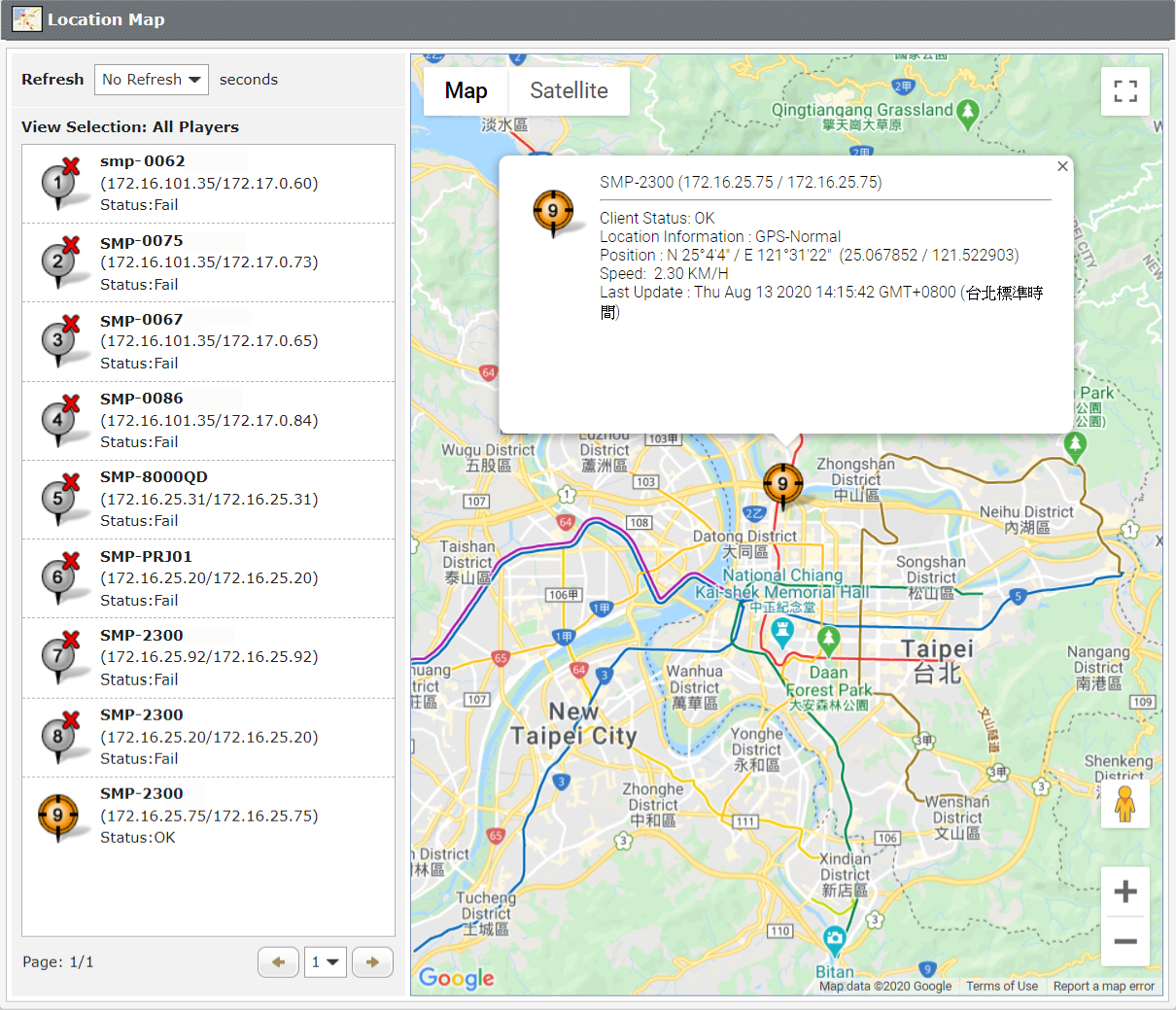
STEP 3 : Monitor SMP on Google Maps
The status and IP address of all connected SMP players are listed on the left-hand side. The meaning of each icon is as follows:
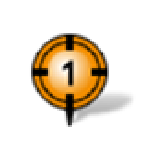
- The player is configured to support GPS or static location.
- It is connecting to this CMS server right now
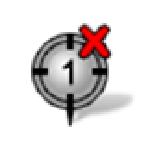
- The player is configured to support GPS or static location.
- It is NOT connecting to this CMS server right now.
- The map will indicate the position where the player was connected to the CMS server for the last time.
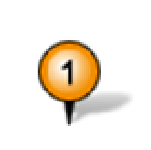
- The player is NOT configured to support GPS or static location.
- It is connecting to this CMS server right now.
- This player will not be shown on the map.
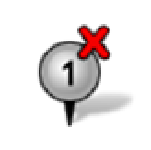
- The player is NOT configured to support GPS or static location.
- It is NOT connecting to this CMS server right now.
- This player will not be shown on the map.
If you want to see more detailed information about any specific player, you can click the icon on the map.
 Back to FAQ Center
Back to FAQ Center