Why activate CMS software?
After the initial log in, you will need to activate the appliance to complete the installation process and receive full access. This will only take a moment and is required for the appliance to function properly.
To activate your appliance: Click To activate in License Manager, under System > System Overview.
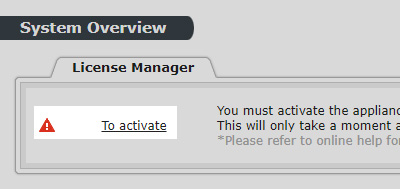
Online activation (recommended)
We suggest that you activate the appliance with an internet connection.
STEP 1 : You can activate online by clicking the ACTIVATE button.
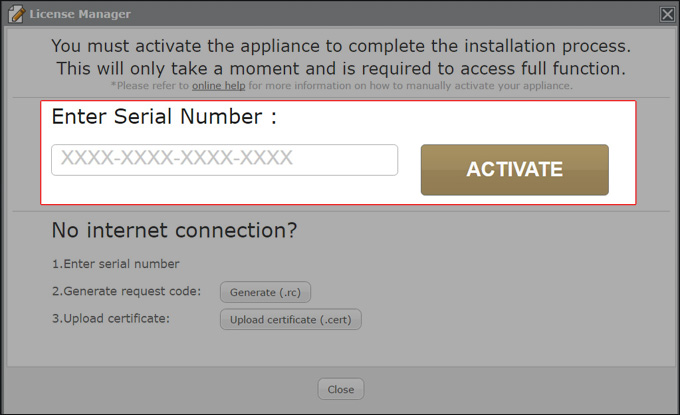
STEP 2 : If your appliance is connected to the internet, the activation process should be completed in a matter of seconds. Once the activation is complete, you will see the following message:
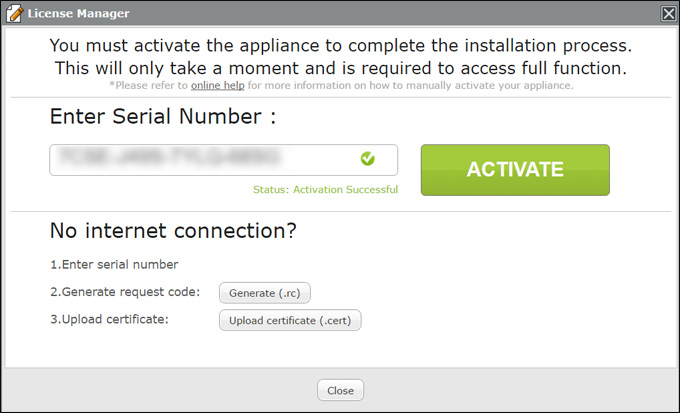
STEP 3 : Click Close to exit License Manager.
If you see a failure message, please check your internet connection and try again. If problem persists, please contact your representative.
Offline (manual) activation
If your appliance is not connected to the internet, or if the online activation failed, you can manually activate your appliance by following these steps:
STEP 1 : Enter your serial number.
STEP 2 : Click Generate.
STEP 3 : A registration code .rc (file) will be generated. Please send this file and your product code via email to your sales representative.
STEP 4 : Once your representative completes the activation process, you will receive a reply with a certification (.cert file).
STEP 5 : Choose the .cert file (please make sure the filename matches the product code) and click Upload.
Once you've successfully uploaded the .cert file, you will see the following message:
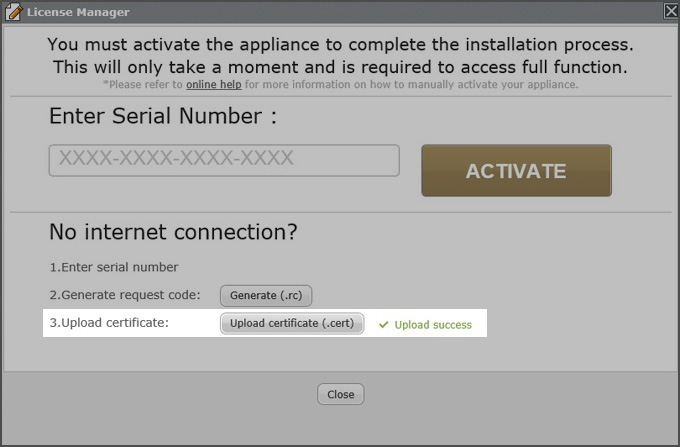
STEP 6 : Click Close to exit the dialogue box.
If you see a failure message, please contact your sales representative.
NOTE!
Non-activated server can only connect with and manage 1 SMP player.
 Back to FAQ Center
Back to FAQ Center